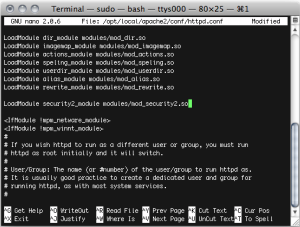Im aktuellen DSM von Synology (DSM 3.2 Beta) kann man auch LDAP-Nutzer und Gruppen einbinden. Die Konfiguration ist dabei recht einfach: In der Systemsteuerung den Eintrag »LDAP« auswählen und den Server-Namen eintragen (beim ersten Test am besten keine Verschlüsselung wählen). Der Basis-DN entspricht dem im Server-Admin eingetragenen LDAP-Suchbeginn und anmelden kann man sich z.B. mit einem eigenen Nutzer (diradmin o.ä.). Der Bind erfolgt mit vollständigem DN, also der Kombination aus Basis-DN und Nutzer (die in cn=users liegen). Wenn also der Basis-DN dc=ldap,dc=domain,dc=tld lautet, so erfolgt der Bind via User diradmin z.B. mit uid=diradmin,cn=users,dc=ldap,dc=domain,dc=tld
Eine Besonderheit fällt auf: Wenn für den Nutzer im Open-Directory über den Arbeitsgruppenmanager verschiedene Kurznamen (Reiter »Allgemein«) für einen Nutzer vergeben wurden, werden diese im Attribut uid gespeichert. Dies führt dazu, dass der LDAP-Nutzer auf der Synology unter dem letzten Kurznamen in der Liste auftaucht. Ist der normale Nutzer-Account z.B. user1 und dessen letzte Kurzname Vorname.Nachname so taucht dieser User als Vorname.Nachname@ldap.domain.tld auf.